How To Secure Passwords Saved In Your Browser
Password security is very important as a compromise can allow access to our most precious files, secrets that you don't want intruders knowing, someone can hack into your account and made away with your hard-earned money once they discover your password, hence it is good you secure your password as tight as possible and keep the secret close to your chest.

You made it easy for others to have access to your password when you save passwords in your browser. If you save your password in your browser like Chrome, Internet Explorer, Mozilla Firefox, Microsoft Edge, then your password can be accessed by anyone who logged in your computer.
Let's see an instance. For Mozilla firefox
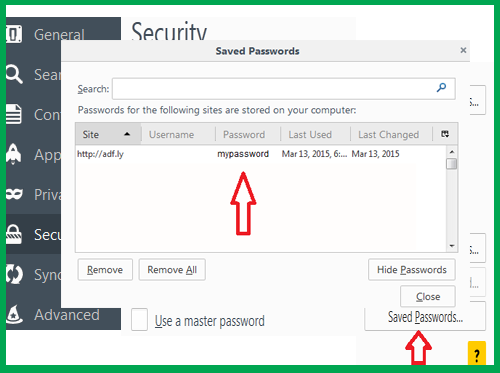
Mozilla easily reveals your password simply by going to the settings > options > Security > Saved Password > Show Password and just like that, you will see all the password use to enter different sites and are saved on Mozilla.
Passwords saved on Chrome can also be viewed by an intruder, to see Chrome-saved Password.
Click on "Customize and Control Button" > Settings > Advanced Settings > Manage Passwords
and all the passwords use for different sites and saved on Chrome will appear, Chrome will now prompt you to provide the system password and any body with an access to it can view all your passwords. You can also view all the password saved on Chrome by going to https://passwords.google.com/settings/passwords.
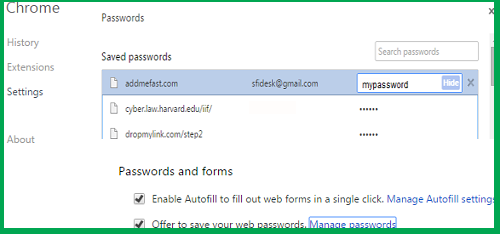
Internet explorer provides no option to view passwords directly from the browser. However, you can view all passwords saved on internet explorer for the current user on utility site like IE Passview. Also you can view passwords by visiting the site where the password was used, then use Reveal Password Bookmarklet to view all the password that was automatically entered.
1. Mozilla Firefox provides you an option to add a "Master Password" to secure your other passwords, this can be a little inconvenient but at least it keeps others from easily gaining access to all the passwords you used for different websites including your bank accounts.
Form a strong password and use it as a Master Password for your Mozilla. It will prompt anyone trying to access your password to insert the master password.
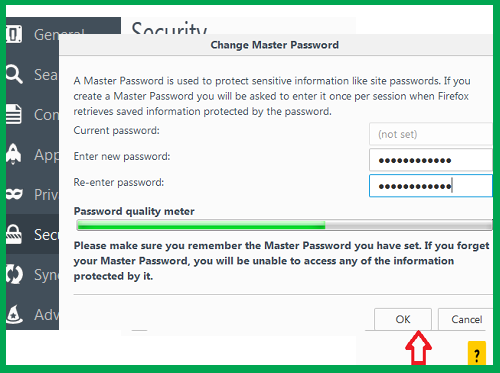
2. Use LastPass to secure your passwords. LastPass is a dedicated password manager, there are lots of them but LastPass is highly recommended because of ease of use. LastPass works with the browser in your PC and lock access to your password manager when you are logged out, you can only log in with Master Password provided by LastPass.
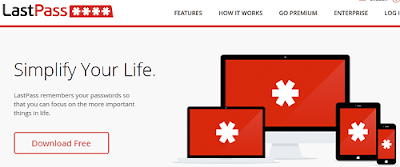
3. Use a strong password to lock your computer whenever you are not using it. If your computer is being accessed by multiple users, you can create a "Guest Account" to allow others to use the computer without necessarily logging in to your own personal account.

You made it easy for others to have access to your password when you save passwords in your browser. If you save your password in your browser like Chrome, Internet Explorer, Mozilla Firefox, Microsoft Edge, then your password can be accessed by anyone who logged in your computer.
Let's see an instance. For Mozilla firefox
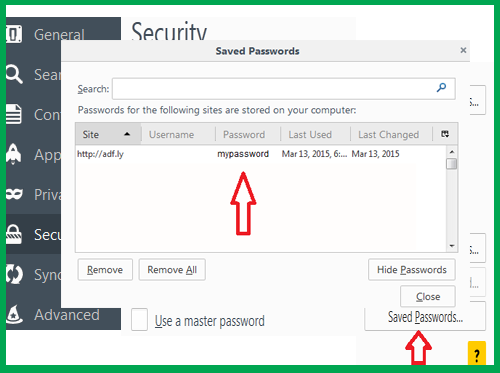
Mozilla easily reveals your password simply by going to the settings > options > Security > Saved Password > Show Password and just like that, you will see all the password use to enter different sites and are saved on Mozilla.
Google Chrome Password
Passwords saved on Chrome can also be viewed by an intruder, to see Chrome-saved Password.
Click on "Customize and Control Button" > Settings > Advanced Settings > Manage Passwords
and all the passwords use for different sites and saved on Chrome will appear, Chrome will now prompt you to provide the system password and any body with an access to it can view all your passwords. You can also view all the password saved on Chrome by going to https://passwords.google.com/settings/passwords.
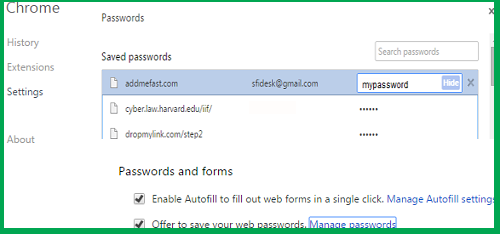
Internet Explorer Password
Internet explorer provides no option to view passwords directly from the browser. However, you can view all passwords saved on internet explorer for the current user on utility site like IE Passview. Also you can view passwords by visiting the site where the password was used, then use Reveal Password Bookmarklet to view all the password that was automatically entered.
How To Prevent Others From Viewing Passwords Saved In Your Browser
1. Mozilla Firefox provides you an option to add a "Master Password" to secure your other passwords, this can be a little inconvenient but at least it keeps others from easily gaining access to all the passwords you used for different websites including your bank accounts.
Form a strong password and use it as a Master Password for your Mozilla. It will prompt anyone trying to access your password to insert the master password.
Note: Make sure you remember the password you use as your "Master Password". if you forget this, you will be unable to access your own password manager.
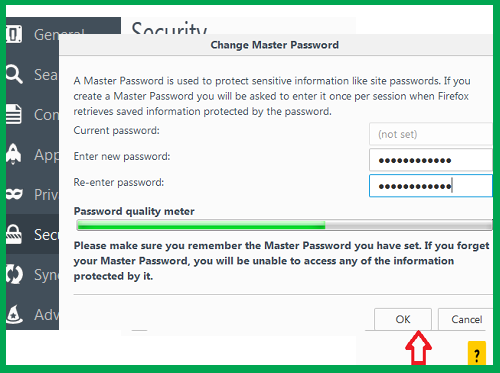
2. Use LastPass to secure your passwords. LastPass is a dedicated password manager, there are lots of them but LastPass is highly recommended because of ease of use. LastPass works with the browser in your PC and lock access to your password manager when you are logged out, you can only log in with Master Password provided by LastPass.
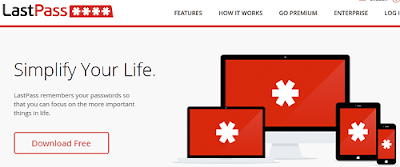
3. Use a strong password to lock your computer whenever you are not using it. If your computer is being accessed by multiple users, you can create a "Guest Account" to allow others to use the computer without necessarily logging in to your own personal account.


Post a Comment